Do you back up your Evernote notebooks? I do.
Some say there is no reason to back this information up because it’s already available in the clouds. It may be in the clouds but for me; my Genealogy data is very important and I want a copy readily available on a local backup drive.
Basically there are 3 ways to back up your Evernote Notebooks.
The first is built into the software and while it is not a real backup; it is an export of the data.
If you highlight your notebook and right click on it you will see the following:
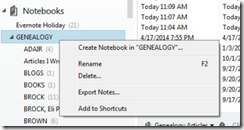
In the above we see the “Choices” that can be made when we right click on a specific notebook; in this case my GENEALOGY Notebook.
We have:
- Create a Notebook in “GENEALOGY”
- Rename
- Delete
- Export Notes
- Add to Shortcuts
When you click on export notes your will see this Window:
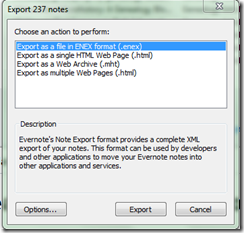
Several choices are available including Evernote’s ENEX format. I chose the default ENEX format and export my entire Genealogy Notebook, 237 notes, to “My Documents” folder on my computer.
Individual notes can be exported using the same procedures.
You can also manually back up the Evernote database
The database can be found at the following locations:
Windows: C:\Users\[Your Username]\AppData\Local\Evernote\Evernote\Databases1
On my machine this location is actually:
C:\Users\Charlie\AppData\Local\Evernote\Evernote\Databases
Note: Once you locate this folder, right Click it and send a shortcut to your desktop. The next time you want to go to the folder just click on your shortcut and it will instantly take you there (no searching).
Note that the only change I made was inserting “Charlie” in place of [Your Username]
Your can find this on your computer by clicking on “Start”, “Computer” and then “Users” and following the rest of the string.
I’m using Windows 7 Home Premium on my system.
OS X: /Users/[Your Username]/Library/Application Support/Evernote2
I am not an “Apple user” so this location has not been verified.
Another way to back up your Notebooks is Automated Backups:
Simply include the proper locations above (highlighted in Blue) into your daily/weekly/monthly backup using the backup software of your choice. I use “GoodSync” and backup weekly all important file to two external hard drives.
These procedures are very simple once you get into a routine. A very good article on this subject can be found at:
http://www.howtogeek.com/163349/how-to-backup-your-evernote-notebooks-just-in-case/
Other articles can be found by simply Googling “Evernote backup”
The ultimate goal is to ensure that your Evernote notebooks are reliably backed up should a failure occur. If you are skeptical about the necessity of backing up your Evernote Notebooks you might consider this comments for the staff over at How to Geek:
“The only way you can ever be absolutely beyond-a-doubt certain that your Evernote notebooks are really safe is if you back them up yourself.” 4
_______________________________
[1] http://www.howtogeek.com/163349/how-to-backup-your-evernote-notebooks-just-in-case/
[2] Ibid.
[2] http://www.makeuseof.com/tag/3-ways-to-backup-evernote-and-do-you-need-to/
[4] http://lifehacker.com/back-up-your-evernote-notebooks-and-keep-that-importan-509835257
No comments:
Post a Comment